Apple has released iOS 18 public beta 3 to eligible iPhone users enrolled in its public beta testing programme. The public beta followed developer beta 5 release, and brought a similar set of enhancements in user interface and new set of features. Among the notable additions is a new “Distraction Control” feature in Safari browser that allows users to selectively hide unwanted content from webpages. Other changes include improvements to Photos app, app icon redesign, and more.
iOS 18 Public Beta 3: What is new
Distraction Control in Safari
Apple recently rolled out a new feature for its native web browser Safari that lets users remove certain elements from a webpage that the user might find distracting. After releasing it for users enrolled in Apple’s developer beta program, this feature is now available for eligible iPhone users who have signed up for the public beta.
Under the page menu interface on Safari, there is a now new “Hide Distracting Items” option available. Selecting the option will prompt the user to manually select each element from the webpage that they wish to remove. This includes webpage content such as sign-in pop ups and overlays. The feature also allows users to unhide previously hidden content by selecting the “Show Hidden Items” option from the same page menu interface.
According to a report by 9To5Mac, Apple said that the feature is not meant to be an ad-blocker. Although users can temporarily block ads using the Distraction Control feature, the ads will re-appear when the web page is refreshed.
Also Read
Changes to Photos app
Apple has also made changes to the redesigned Photos app based on user feedback. Apple has now removed the carousel view that it introduced with the new operating system. Carousel view allowed users to swipe and view picture highlights that were updated every day.
Additionally, Apple has also improved the “All Photos” section which now displays more photos on the display at once. The new version also makes it easier to access photo albums.
Other changes
Other notable changes in the new version include new dark mode icons for select apps such as Maps and Find My. Design of multiple Control Center icons such as cellular data, screen mirroring has also been tweaked. The Stolen Device Protection feature is now also accessible from both “Privacy and Security” and “FaceID and Passcode” menus in the Settings app.
iOS 18 Public Beta 3: How to download and install
- Sign up for the public beta on Apple’s website (https://beta.apple.com/sp/betaprogram/)
- On iPhone, go to Settings-General-Software Update
- Tap on the Beta Updates option and select iOS 18 Pubic Beta
- Move back to Software Update page and wait for the download to appear
- Agree to Apple terms and initiate download process
- Installation will begin after download process
Note: Backup iPhone before installing the beta
iOS 18 Public Beta 3: Eligible iPhone models
- iPhone 15
- iPhone 15 Plus
- iPhone 15 Pro
- iPhone 15 Pro Max
- iPhone 14
- iPhone 14 Plus
- iPhone 14 Pro
- iPhone 14 Pro Max
- iPhone 13
- iPhone 13 mini
- iPhone 13 Pro
- iPhone 13 Pro Max
- iPhone 12
- iPhone 12 mini
- iPhone 12 Pro
- iPhone 12 Pro Max
- iPhone 11
- iPhone 11 Pro
- iPhone 11 Pro Max
- iPhone XS
- iPhone XS Max
- iPhone XR
- iPhone SE (2nd generation or later)

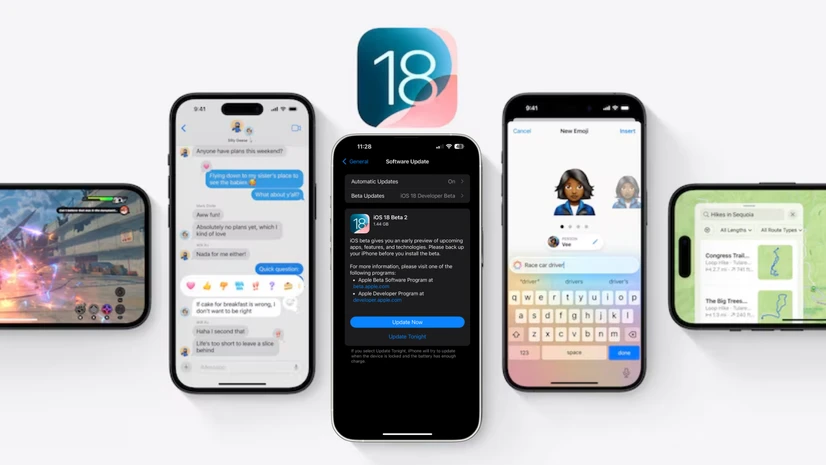)